Installing the ComputerCraft Mod for Minecraft 1.16 (and later)
My book, Coding with Minecraft covers the ComputerCraft mod for Minecraft and is free to read online. ComputerCraft adds programmable robot "turtles" to the Minecraft world, and you can write Lua programs to have the robots mine, build, farm, and craft automatically.
As of 2020, the original ComputerCraft mod only supports up to Minecraft 1.12. However, the ComputerCraft Tweaked mod is a fork of the original ComputerCraft project and supports later versions of Minecraft (up to version 1.16 as of 2020).
The Coding with Minecraft book's instructions for installing this mod are out of date, but this blog post explains how to install the ComputerCraft Tweaked mod. After installing this new mod, the rest of the Coding with Minecraft book is still valid and applicable.
You can also watch this video of the ComputerCraft installation process.
The steps are:
- Download and run the Forge mod installer.
- Download the ComputerCraft: Tweaked mod.
- From the Minecraft launcher, create a new installation that uses the "release 1.16.4-forge-35.1.4" mod. (Or whichever version of Forge you downloaded.)
- Play the new installation of Minecraft.
- From the Minecraft start sceen, click Mods, then click Open Mods Folder.
- Copy the CC: Tweaked jar file to this folder.
- Restart Minecraft. Check that "3 mods loaded" appears in the lower left.
- You are now ready to play Minecraft with the CC mod.
First, you need to download Forge (a mod that runs other mods, such as CC Tweaked). Open a web browser to https://files.minecraftforge.net/ and select the version of Minecraft you have (as of December 2020, I have 1.16.4) and click the Installer link underneath "Download Recommended". You can also click on Installer underneath "Download Latest". This version will have the latest bug fixes (but also might have new bugs). The Forge file will be named something like forge-1.16.4-35.1.4-installer.jar. (The 1.16.4 refers to that this is for Minecraft version 1.16.4, and the 35.1.4 refers to the version of Forge.)
The minecraftforge.net website looks like this:
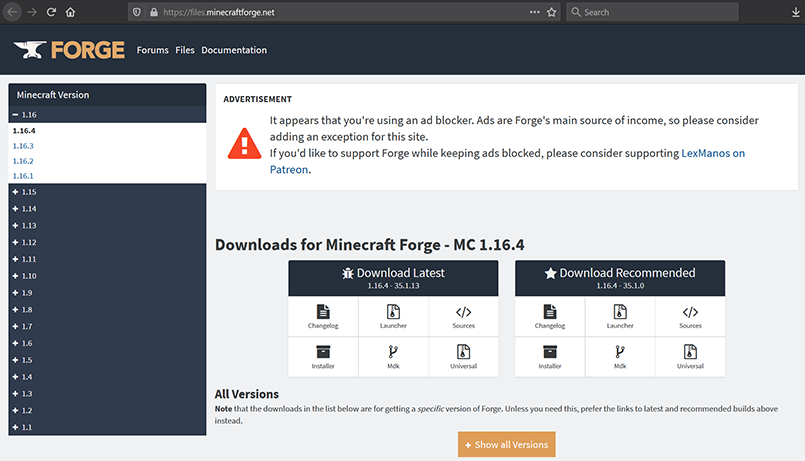
Double-click the forge-1.16.4-35.1.4-installer.jar file to run it. It will look like this:
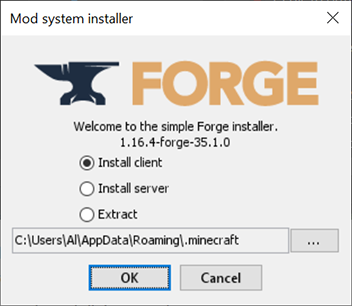
Make sure "Install Client" is checked, and click OK. When the Forge installer is done, the window will tell you the installation was successful:

Next, go to the CC: Tweaked page on the CurseForge.com website, click the
Instead of using the ATLauncher program, you can now install mods using the regular Minecraft Launcher that comes with Minecraft. Start the Minecraft Launcher. It will look like this:
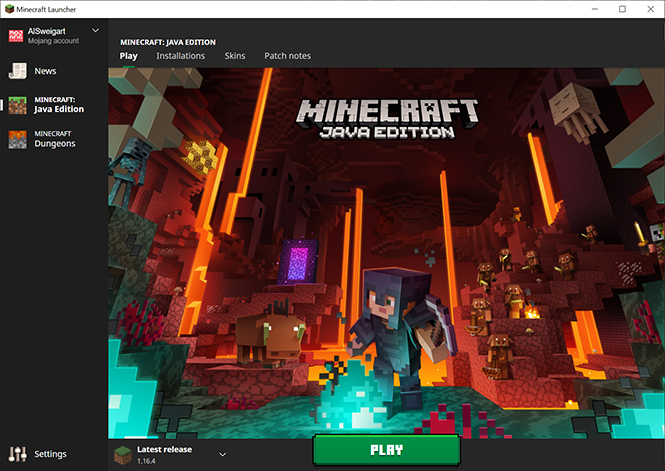
Click on the Installations tab. We will create a new installation for ComputerCraft Tweaked. Click the New button and the screen will look like this:
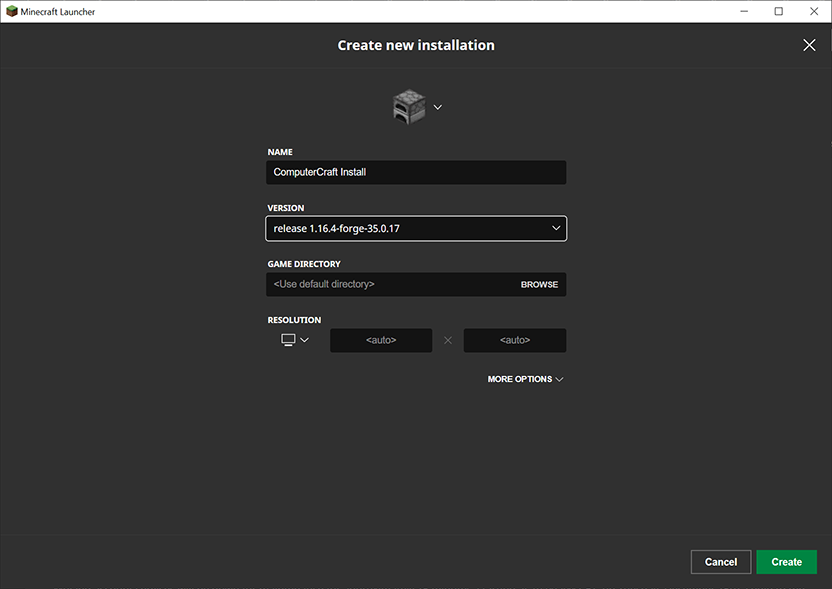
name your installation something like, "ComputerCraft Install" and for the version select "release 1.16.4-forge-35.1.4" (or whatever Forge download you installed). Finally, click Create.
Back on the Play tab, click on the dropdown in the lower left corner and select the new "ComputerCraft Install" install, then click the Play button.
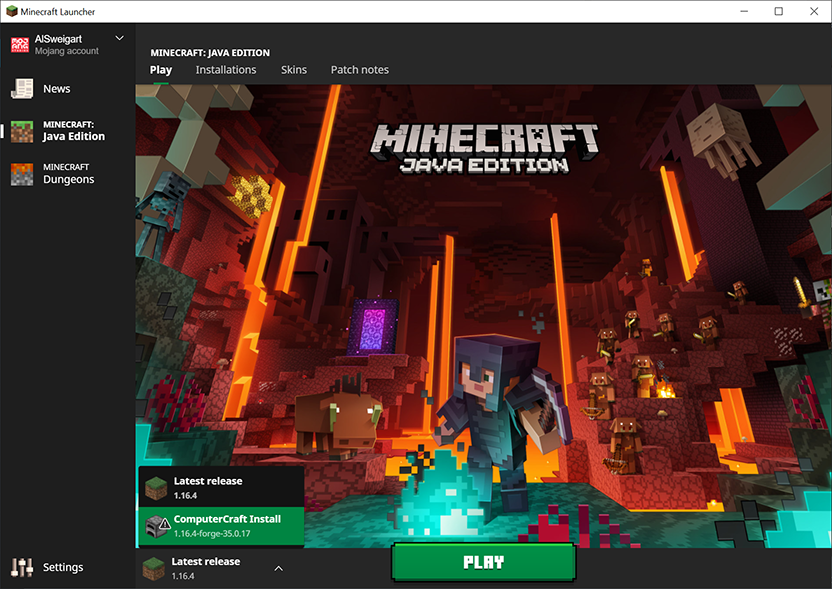
You may get a warning window telling you that modded Minecraft isn't officially supported. You can check the "I understand the risks. Don't warn me again about this installation." and then click Play.
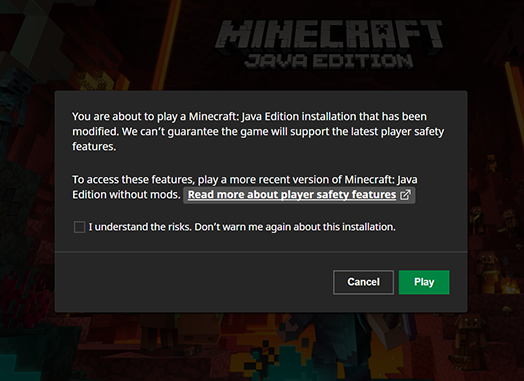
Minecraft's loading screen will look different when you run the Forge installation:
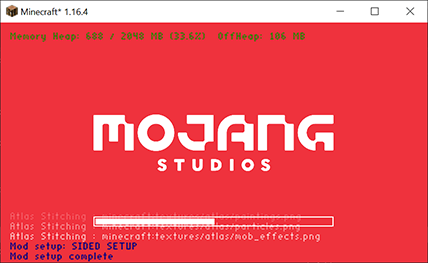
When Minecraft has finished loading, note that it says in the lower left that there are "2 mods loaded". These are the original Minecraft application and Forge. Click the Mods button. You should see two mods in the list: "Minecraft" and "Forge".

Click the "Open mods folder" button to open the mods folder and copy the cc-tweaked-1.16.4-1.94.0.jar there.
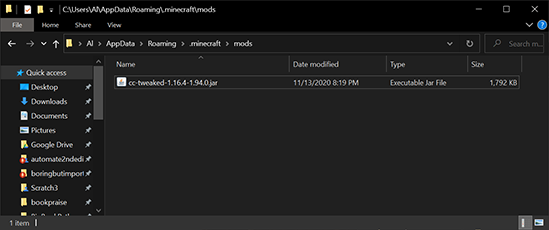
Exit out of Minecraft, then restart it. The start screen should now say "3 mods loaded" in the lower left.
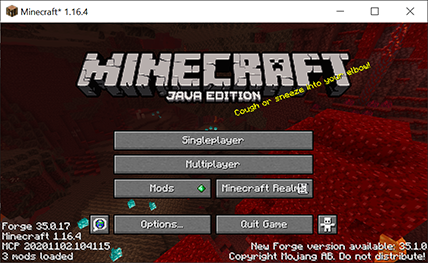
If you click the Mods button, you can see the "CC: Tweaked" mod is now loaded.
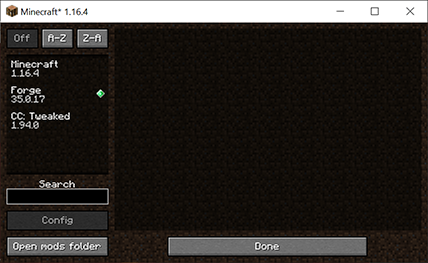
You can now play Minecraft with the ComputerCraft mod. If you want to learn how to program Minecraft robots, you can read the full text of the Coding with Minecraft book at https://turtleappstore.com/book/



Post a Comment